HelpDesk
To submit a support ticket, simply send an email to support@tccsa.net.
You do NOT need to log in to a portal to submit a ticket.
To assist in routing the ticket to the appropriate person, please include a brief summary of your support topic as the subject on your email.
- Please do not include details of the support issue in the subject.
- Instead, please include all details of the support issue in the body of the email.
When support tickets are received by TCCSA, each ticket is routed to the appropriate support area (eFP, EMIS, DASL, Network, etc.). All TCCSA team members share the responsibility to route tickets to the appropriate area. After submitting a ticket, the email is ingested into the support software and a ticket is created.
You will receive email replies when someone begins working on the ticket and when a support staff member replies to your ticket. You will then be able to reply via email to answer any questions asked of you. The entire support communication can be done via email.
To reply to a help desk email from TCCSA, simply click reply in your email client and type your message at the top of the email body. Please do not modify the To: address. It MUST remain support@tccsa.net.
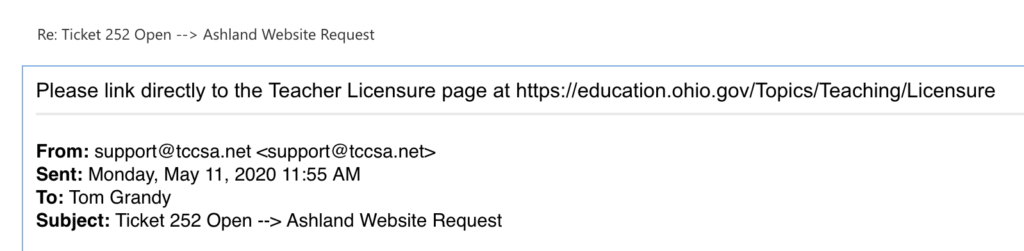
The full history of all communication on the ticket will be displayed in each email with the most recent communication closest to the top of the email. You can also get a full history of your tickets with TCCSA by logging into the helpdesk with your TCCSA account.

